Student Quick Start Guide: Easy Steps to Get Started
Step 1. Apply to the college and obtain a College ID number
In order to get college credit for an articulated high school course you are taking at your school, you must first apply to Cerritos College and obtain a College ID number. This College ID number is required in order to create a CTE Course Connect account and will be verified by the college before credit is awarded.
Step 2. Obtain the site join code
- Obtain the 6-digit site join code from your teacher or counselor. You will need this in order to proceed with the steps below.
Step 3: Request a New CTE Course Connect Account
As a student, you’ll need to create a High School Articulation account. This account will allow you to connect with a course and receive credit recommendations for articulated courses. Follow the steps below to get started:
1. Visit the Cerritos College High School Articulation Website
- Go to the website and select Sign In.
2. Request an Account
- Select Request an account.
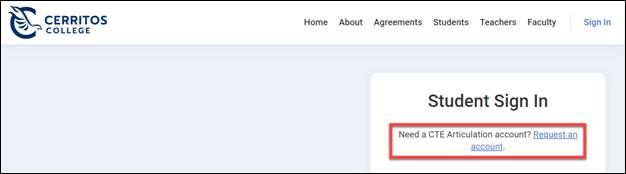
3. Enter the Site Join Code
- Enter the 6-digit site join code obtained in the previous step. Once the site join code is verified, you can move on to the account creation process.
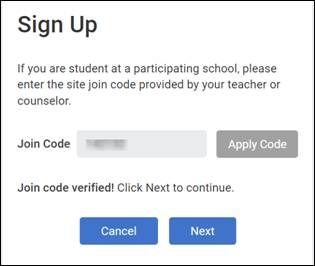
4. Now, choose one of the following options to create your account:
Option #1: Use a Google Account
- Select Sign in with Google and log in using your existing Gmail account (Google email and password).
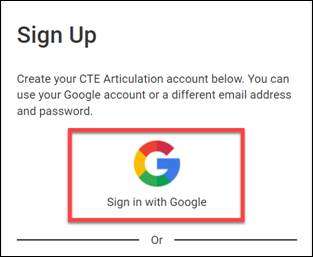
- Complete the sign-up form by entering your Name, selecting your School from the autofill list, entering your Graduation Year, College ID, Birth Date, and accepting the Terms of Use.
- Select Activate Account.
Note: If you choose this option, you won't need to create a new password. Your Google Account will be used instead.
Option #2: Use an Email Address and Password
- Complete the Sign in with email form by entering your email address and password. Click Next to continue.
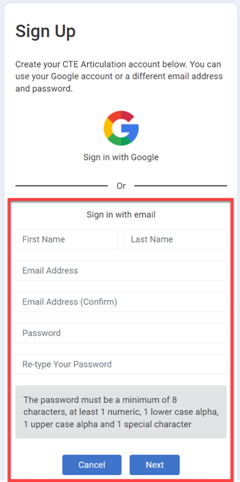
- Look for an activation email sent to the email address you provided and select the confirm your email address link.
- Complete the remaining sign-up form by entering your Name, selecting your School from the autofill list, entering your Graduation Year, College ID, Birth Date, and accepting the Terms of Use.
- Select Activate Account.
Once you've completed these steps, your account will be ready to use.
Step 4. Add your Course Sections
- Go to the Website and Sign In.
- Sign in with either your Google account or email and password, depending on the option selected when your account was created.
- Once signed in, you will see a list of course sections for your school. These course sections are created by teachers at your school and are used to track college credit recommendations.
- Find your course section and click the + icon to open the Add Course Section panel.
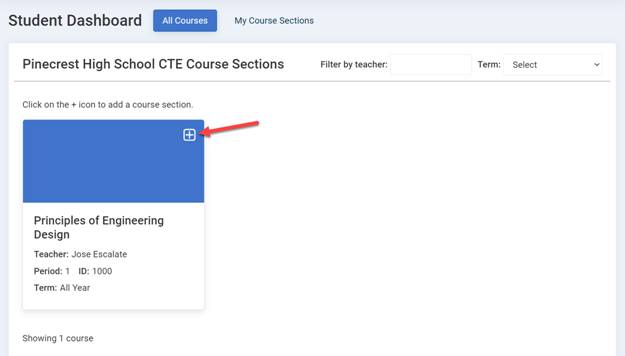
- On the Add Course Section panel, confirm this is the correct course section for the course you are taking at your school, enter the 6-digit course join code provided by your teacher and select Save.
- You have now requested to be added to the course section. This course section will appear in your My Course Sections page (available at the top of the page).
- The add request must be approved by your teacher. Your enrollment status will be Pending until your teacher approves the request. Once this is done, your enrollment status will show Enrolled in your My Course Sections page. You will receive an email from CTE Course Connect once your teacher completes the enrollment approval.
Note: your teacher has the ability to add students directly to course sections. If your teacher is using this option, you will see course sections appear in your My Course Sections page with a status of Enrolled. You can then skip steps 3 to 6 above.
All done!
Once you have created a High School Articulation account and have been enrolled in course sections, your teacher can make credit recommendations at the end of the term, which will be reviewed by the college for awarding of college credit. You can view the status of credit recommendations and award by opening a course section in the My Course Sections page and viewing the Credit Status, which should change from Pending to Recommended once you complete the course work and your teacher makes the recommendation. After the course is complete and your teachers makes the credit recommendation, it will be reviewed by the college. If approved, your credit status will be changed to Awarded.